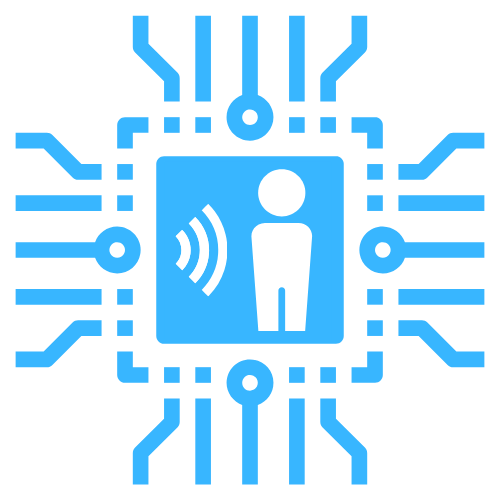Docker
This page will guide you through setting up room-assistant with Docker and docker-compose.
Create a new folder to store your room-assistant files in with
mkdir -p ~/room-assistant/config.Create the file
~/room-assistant/config/local.ymland put your configuration into it. The example below configures the Home Assistant Core and Bluetooth Classic integrations, but there are many others to choose from. For all options take a look at the integrations section.global: instanceName: bedroom integrations: - homeAssistant - bluetoothClassic homeAssistant: mqttUrl: 'mqtt://<mqtt-ip>:1883' mqttOptions: username: youruser password: yourpass bluetoothClassic: addresses: - <bluetooth-mac-of-device-to-track>Create the file
~/room-assistant/docker-compose.ymlwith the content below. Note that the/var/run/dbusvolume only needs to be mounted on Linux systems. Other systems do not have auto discovery capabilities in Docker.version: '3' services: room-assistant: image: mkerix/room-assistant restart: unless-stopped network_mode: host volumes: - /var/run/dbus:/var/run/dbus - <host-path-to>/room-assistant/config:/room-assistant/configFrom the
~/room-assistantdirectory rundocker-compose up. You should see all configured integrations load and the MQTT connection being established in the logs. New entities should now be appearing under the MQTT integration in Home Assistant Core, which can be viewed in Settings > Integrations. Congratulations, you are done! 🎊